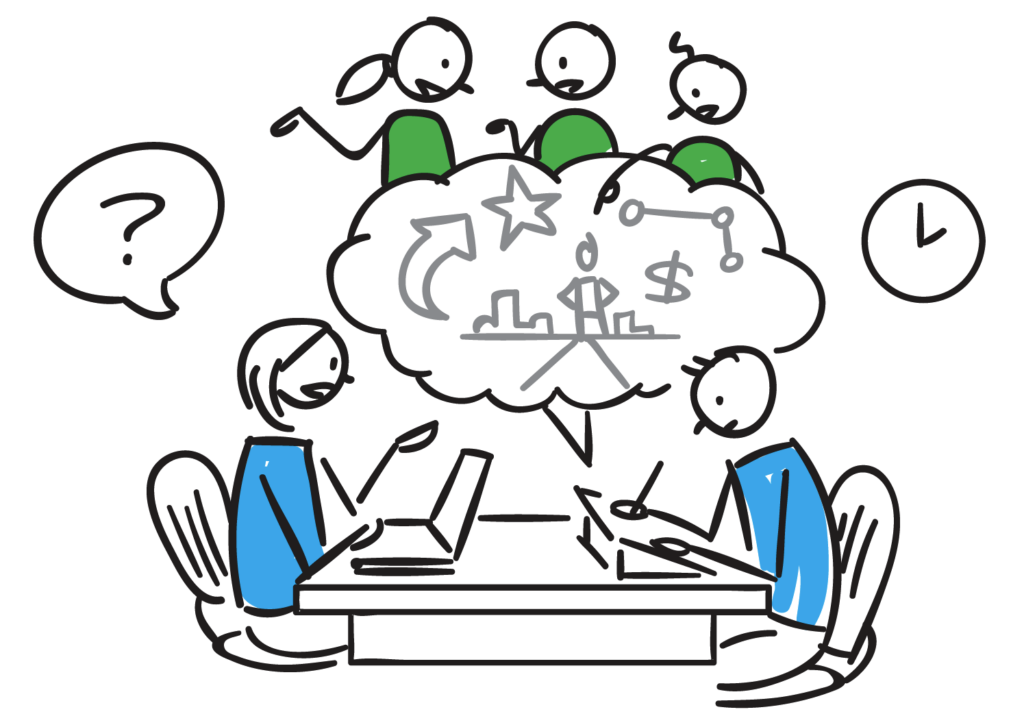Get comfortable with remote meetings
Because of COVID-19, the whole world is discovering the joys (and frustrations) of online meetings.
For Tremendousness, this has been our modus operandi since we started. Early on we gravitated to Zoom, and unless our client has a preference (or their own solution, hi Cisco!), that’s what we use. Of course we still frequently travel to client sites and events (although that’s being curtailed right now), a lot of our work can be done remotely.
The technology itself is less important than your approach to using it. For the most part, all online meeting solutions do the same thing with variance in features and frustration levels. So let’s focus on tips for remote meetings in general, versus talking about specific apps.
Why online meetings?
Tremendousness crafts visual stories that turn your ideas into outcomes. We collaborate with clients to get those ideas out of their heads and into the minds of others, helping their audiences to understand not just the “what”, but the “how” and the “why” as well. Why is your new strategy important? How does your new innovation affect the world? What’s in it for me? All of this is conveyed through visual storytelling.
And this kind of storytelling usually requires a lot of up-front discussion, a lot of drawing, a lot of agreement-building, a lot of reference material, and a lot of back and forth iteration on text and visuals. Laptop screens are not necessarily the best medium for engaging group collaboration—but that’s what we’ve got to work with. Our tips for making the most of these meetings has been broken into four chunks: prep, tone, discussion, and drawing. Let’s take a look.
1. The prep
![]()
Like any meeting, first make sure it’s necessary. Would an email suffice? If not, and you’re running things, set expectations and share an agenda ahead of time. Be prepared to kick off, guide, and summarize what gets done. Those are meeting basics. But when technology is involved, you need a whole other layer of prep—and this applies to all attendees, not just project managers or team leaders. For designers, I already wrote a post specifically about presenting work to clients in remote meetings and all of that applies here—especially the prep part.
- An absolute must: test and familiarize yourself with all technologies before the call. This includes the app itself and any screens or audio devices. Be prepared to help attendees get familiar, too.
- Is the meeting app up-to-date? Watching a slow progress bar right as an important meeting is supposed to start just adds unnecessary stress to your life.
- Does the app have permission to use your camera and microphone? Does the app automatically turn on the camera and microphone when you enter a meeting, or let you change that in the preferences? Do your headphones work with the app?
- Have you learned where the controls are so you can quickly and easily mute, adjust the camera, respond to conversation threads, etc.? And have you figured out how to share specific apps rather than your entire screen so you can keep emails, text and Slack alerts, and backchannel conversations private?
- Can you plug in to get a better internet connection? Several people on wifi using cameras and screen sharing can slow things down.
Bottom line: learn the technology ahead of time to avoid delay, embarrassment, or worse.
2. The tone
![]() A meeting room has a tone to it, something missing or hard to get a handle on in an online get-together. In a room you know who’s running the show, who’s present and engaged, and what kind of mood they’re in. A remote meeting fractures everything. While it’s true that the technology is a kind of digital magic that helps to bring people together, sometimes from around the world, it’s still a siloed experience compared to being face to face. Here are some things to help make the experience the best it can be.
A meeting room has a tone to it, something missing or hard to get a handle on in an online get-together. In a room you know who’s running the show, who’s present and engaged, and what kind of mood they’re in. A remote meeting fractures everything. While it’s true that the technology is a kind of digital magic that helps to bring people together, sometimes from around the world, it’s still a siloed experience compared to being face to face. Here are some things to help make the experience the best it can be.
- If you’re running the show, do quick introductions if needed. At the start, briefly review what will be covered and how long we expect the meeting to last. If there’s a lot on the agenda, note that you’ve blocked out time for each agenda item to help keep everyone on track. For example, “We’ll spend the first 10 minutes talking about X item, then we need to make a decision and move on to Y item so we can be sure to end by Z time.” Again, these are meeting basics.
- Turn on your video when possible. As awkward as it may feel, this encourages others to turn their video on and it creates a kind of accountability. It’s hard to keep anyone’s attention during a long conference calls, but when you know you can be seen you (and your participants) are less likely to focus on something else. When using the camera, be aware of your dress and background (especially when working from home). If you’re one of those people who’s prone to watching yourself, then place your video module near the camera if you can, so you look engaged!
- Stand up. Even if you’re using video, stand up (just make sure your video doesn’t end up as a crotch shot). Standing engages the brain and body and helps you focus. If you’re doing something at a whiteboard, make sure it can be seen.
- Remember to break more frequently. Most people feel obligated to stay visible on camera so it helps to let the group “take 5” every so often.
- Finally, everything runs at 80% speed when working virtually, even though your instinct is to blaze through things. Slow down a little.
Bottom line: Yeah, video can feel awkward… but it’s the closest thing to face to face and it keeps people engaged.
3. The discussion
![]() This can be the hardest part. Sure, the technology can fail you or you can fail at the technology, but it always amazes me how often an absolute core human interaction—conversation—can break down in conference calls and online meetings. Whether you’re a talker or not, it’s almost impossible not to talk over or interrupt people…
This can be the hardest part. Sure, the technology can fail you or you can fail at the technology, but it always amazes me how often an absolute core human interaction—conversation—can break down in conference calls and online meetings. Whether you’re a talker or not, it’s almost impossible not to talk over or interrupt people…
- …but having cameras on helps a lot. Seeing people speak provides clues about when is a good time to respond or interject, if you must. Every call will feature 50 or so utterances of, “No, you go ahead” or “You first”. And be especially mindful and deliberate about your words; jokes and sarcasm don’t always translate through screens.
- Ensure that all voices are heard—don’t let people hide off-camera or on mute the whole time. Monitor and respectfully engage the quiet ones.
- At the same time be mindful of your mic. Mute when you’re not speaking if there’s any background noise like dogs or traffic or construction or sirens or kids or crowds or parades or…
- Also, be sure to let the group know when multiple people are in the same physical room, but on separate screens. It helps to understand why some people may be having more friendly or comfortable interactions or muted conversations.
- And especially: share content whenever possible, whether it’s a live drawing, text, or a PowerPoint deck. Showing people what you’re talking about helps them stay engaged. Move your cursor around to point to things. If the app gives you the ability to draw on documents, make sure to use that to underline or highlight the specific points you’re talking about. This helps people track the conversation and stay engaged. (We’ll cover live drawing in the next section.)
Bottom line: Inevitably people will attempt to talk at the same time or over one another and it gets chaotic quickly. Be mindful and deliberate about your words and tone and take advantage of screen sharing.
4. The drawing
![]() Different artists and graphic recorders have different preferences for drawing on calls—and drawing in general. Some like Cintiq tablets, other prefer iPads or a Surface Pro or online whiteboards or collaboration tools. Whatever you’re using, it’s got to be visible to the entire group (and savable).
Different artists and graphic recorders have different preferences for drawing on calls—and drawing in general. Some like Cintiq tablets, other prefer iPads or a Surface Pro or online whiteboards or collaboration tools. Whatever you’re using, it’s got to be visible to the entire group (and savable).
- If you’re a designer doing the drawing, pre-build your working capture file. Whether you’re drawing in Photoshop, Illustrator, Procreate, PowerPoint, Mural, or whatever, it’s always good to preload a bunch of layers/slides/pages/boards so you don’t have to create them on the fly. And if you have existing content you’ll be working from, drop that into your file or have it opened and ready to share.
- Keep a gallery of pre-drawn things that often are mentioned in discovery calls as your own personal ‘clipart’ that you can pull in quickly. For example, company logos or relevant items such as delivery trucks, mobile phones, or databases—depending on the client. This can save you time drawing and help you keep up.
- If while drawing you feel like you missed something important, go back and ask! And if you’re not sure how to go about drawing a concept someone is talking about, simply say, “What does that look like?”
- Remember that anyone in the meeting can sketch ideas “off camera”. These scribbles can be good to share at an appropriate point to help get further faster, especially in the context of feedback calls. Remember, drawings make things real.
- Also, draw a nice title slide that can be seen on the screen when the call begins. It sets the tone that “cool drawing will happen here”, and inevitably people who don’t consider themselves artists will comment on it—and that kind of friendly conversation helps people get comfortable.
The bottom line: drawing is core to our online meetings but may not be relevant to you. The tips above are just some of the ways we make sure we nail it every time.
Now what?
If you haven’t yet gotten used to virtual meetings, you soon will. Thanks to coronavirus travel is being restricted, costs are being cut, backups plans are being broken out. And worst of all (besides the actual sickness, of course), there is a terrible element of uncertainty in the air.
The above might feel like a lot to digest, but know that you can remove a little uncertainty by preparing yourself for an inevitable onslaught of online meetings in the months to come.
Good luck out in there!
Artwork by Ted May. And thanks to Drew Crowley, Drew Mattison, Heidi Harper, Andi Kolisch, Chris Roettger, and Scott Matthews for offering up tips for this post!